WordPress Formatting and Spacing
Issues:
- Line Spacing Issues in worodpress
- WordPress from adding p tags and removing line break
There are times when bloggers are so frustrated they are close to “tearing their hair out” when it comes to attempting to correctly format prose and poetry in the WordPress blogs. When they arrive in the support forum Volunteers steer them to the support documentation entry Formatting poetry.
If you are formatting either text or poetry from within the Tiny MCE editor in your WordPress blog here is a summary of some handy tips.
- In every theme here of which I’m aware, you will get double spacing between paragraphs. A single click of ENTER will give you a double spaced line.
- If you are working in the Visual editor, to get single spacing between paragraphs hold the SHIFT key down and simultaneously click ENTER at the end of the paragraph. If you are working in the HTML editor, a single click of ENTER will give you a single-spaced line, and two clicks of ENTER will result in double spaced lines.
- At the end of any line where you do not want a blank line in between that line and the next, hold the SHIFT key down and simultaneously click ENTER. That will insert an HTML br tag.
- When you get to the end of a stanza and want a blank line between, just click ENTER once.
- If you are not getting double spacing between stanzas, then it could be that the the editor needs to be reset for “Paragraph” spacing. If that happens highlight all text in the editor, and from the “Format” pulldown on the left end of the lower row of icons in the Visual editor, select “Paragraph” and normal paragraph formatting will be applied.
Repost: http://onecoolsitebloggingtips.com/2011/09/13/wordpress-formatting-and-spacing/

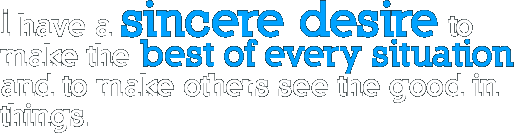




Hi In case you are in Davao at the moment, Iam here for a few days can we meet up? I am interested in meeting IT talents.
Kind regards Jun